
If you're looking for simple and easy Microsoft Clarity installation steps, we've got you covered. In this article, we share the two best methods for installing Microsoft Clarity.
Microsoft Clarity is a free user behavior analytics tool that helps you understand how users interact with your websites and internal applications.
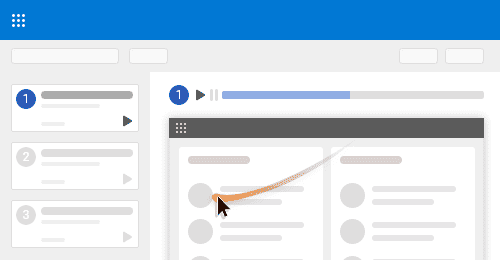
It goes beyond website tracking, providing valuable insights into how employees navigate and utilize your company's internal software or how users interact with your website. You can access screen recordings, scroll data, heatmaps, and more.
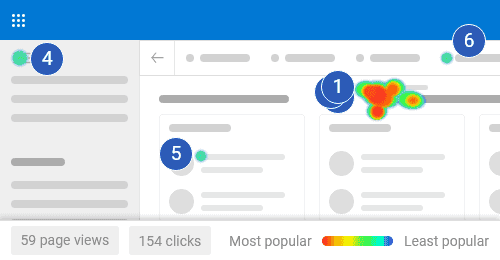
This can be incredibly useful for improving user experience, identifying pain points, and boosting your applications' adoption.
Click here to read more about Microsoft Clarity.
Because your time is too valuable for déjà vu. VisualSP provides in-the-moment guidance for your team, so they can find answers without asking you (again).
Get started freeHere are our two favorite ways to install Microsoft Clarity:
This approach works for simple websites, but for multiple sites or internal applications, it can be tedious. Here's a breakdown:
This manual insertion can be a hassle, especially for:
The second installation method involves activating a Microsoft Clarity subscription through VisualSP. We highly recommend this option if you are going to use Clarity for multiple internal web applications.
VisualSP is a Digital Adoption Platform (DAP) that is a helpful layer on top of your web applications. It provides users with context-sensitive resources and guidance directly within the applications they're using.
VisualSP automatically creates both a Microsoft Clarity account and a project for you. Their browser extension then handles user behavior data tracking, eliminating the need to insert code into each application. This saves you significant time and effort, especially when dealing with multiple internal web apps.
Here are the steps:
That's it! VisualSP takes care of the complex setup steps, letting you focus on analyzing user behavior data in Clarity.
Now that you're set up (hopefully with VisualSP's ease!), let's explore how Clarity helps you understand user behavior:
These are just a few key features. You can use Microsoft Clarity to analyze data, brainstorm solutions, and refine user experiences based on real user behavior.
Check out our free Getting Started with Microsoft Clarity checklist. It walks you step by step through installing and using Microsoft Clarity to its potential:
Fuel Employee Success