How to Provide Effective Training to Office 365 Users - The Evergreen Training Program

A proven training program that has proven very effective - we call it the “evergreen training program”. In this article, we will share with you how to provide this program to Microsoft Office 365 users in your company. It is the better approach to software training today.
As Microsoft Office 365 adoption consultants at VisualSP, we have helped many companies drive their employees to use deployed software applications to the fullest. Over many years, we have gone through many trials and errors. The evergreen training program works well because it is an automated process that is organic, continual, and sustainable. Just follow the steps and you will see results. We've done it many times for our clients.
Start with the end goal in mind
It is essential to first know what you want to achieve before you create your training programs. Let the intended business results inform the content of your programs and the milestones of your campaigns.
Moreover, like any business initiative, your program is bound to see changes as you move along. Make sure that you let employee feedback and unforeseen challenges inform those changes.
That is why it is crucial that your Microsoft Office 365 deployment project and your user training programs, along with other digital adoption campaigns, start at the same time and run in parallel; this has proven to yield successful change management. Learn more about change management in the article: Change Management Is Key to Successful Office 365 Adoption.
The graph below illustrates how the deployment project and your digital adoption campaigns should be rolled out: concurrently.

You know your Office 365 training program is effective when it continually improves key objectives:
- Digital transformation
- Digital adoption
- Platform governance
- Regulatory compliance
- New hire onboarding
- Employee retention
- And more.
Providing an evergreen training to your workforce is an essential step toward getting the most out of Office 365. To be able to roll out the program successfully, you first need to do two things:
- Be aware of the limitations of traditional software training so that you know what to avoid.
- And, understand the 3 key criteria of an effective training program so that you know what to pursue.
The limitations of traditional software training
Running through a sequence of tutorials in front of a live audience is not good enough as a training strategy for Office 365 users; the traditional approach to software training is not effective for modern digital workplaces.
Companies that rely on this approach find it hard to attain intended business objectives with the software applications that they deploy. They experience:
- Lower information retention;
- Limited time opportunities;
- And excessive cost.
Lower information retention
As humans, we forget most of what we learn 24 hours after a class. That is why employees get stuck even after attending several live training sessions.
In one of my most popular articles, "Training SharePoint users is a waste of time", which also applies to Office 365 training, I describe my experience as a software trainer. I recommend a better approach to user training, mainly because information retention is too low. I would run a full day class and still receive a deluge questions and help requests from users trying to complete tasks with Office 365. Almost all questions were on topics that I had already covered the day before.
The problem is that, by the next day, people already forgot what they had learned in the class.
Hermann Ebbinghaus, 19th century German psychologist, was the first to quantify how we forget what we learn and described the phenomenon with a data set that we call today "The Forgetting Curve".

As you notice from the curve, leaners forget in function of the passage of time. This explains why users still need guidance even after attending multiple live classes.
Limited time opportunities
In the pursuit of higher proficiency, we have seen companies try to cover as many topics as possible during live classes, driving their learners to information overload and overwhelm.
No matter how many classes you organize, the curriculum will never cover all the topics related to all the workflows that every employee follows. This is especially impossible considering that existing workflows get updated and new ones come into play. There is no number of training sessions that can ever catch up with the employee learning needs in today cloud-driven organizations.
Excessive cost
Live training sessions usually require expensive personnel and resources. Many companies rely on repetition to ensure better information retention; they would run multiple events at reasonable interval. This makes the exercise prohibitively expensive, especially in the long run.
The 2019 Training Industry Report notes that overall, on average, companies spent about $1,286 per learner per year. And this figure goes even higher companies with ongoing training needs. If your organization is Office-365-enabled and counts more than 100 employees, you may fit this category.
The numbers from trainingmag.com below breakdown the findings by company size.

Relying on the traditional approach to software training is simply not affordable for most companies. Implementing an evergreen training program is the most affordable and sustainable option.
The 4 criteria of an effective training program for Office 365
For an Office 365 training program to be effective enough, it has to deliver content items that are easier to access and easier to consume; it needs to have 4 key attributes of an evergreen training program: user-driven, digestible, contextual, and continual.
In this article, you will learn how to create and implement an evergreen training program. When implemented successfully, your workforce gradually grows to use Office 365 to the fullest.
User-driven
The one-way trainer-leaner dynamics don't produce better results; people don't learn much this way.
This is in part because employees are not interested in being Office 365 experts; all they want is to find simple ways to complete their daily tasks. That is why they find it hard to sit in a classroom and listen to an instructor for hours.
Also, leaners enjoy interactive classes much more; they are more engaged during the sessions and they benefit from the usually higher information retention that comes with interactions.
An evergreen training program works better for many reasons:
- Users determine most of the curriculum and create or help create most of the content.
- Sessions allow everyone to contribute, adding an engaging and entertaining dimension to the activity.
- Since people support what they help create, participation rate is usually higher.
Digestible
Bombarding employees with hours of video tutorials and pages of articles won't make the learning process easier; they will quickly forget most of the stuff anyway.
If a tutorial takes less than 5 minutes to watch, people will have no problem watching it; if it takes 30 minutes, they will avoid it.
An evergreen training program delivers short and quick to consume content items, one at a time; ideally, one a day or on-demand.
Contextual
Learning-by-doing or learning-on-a-job simply works better.
Ideally, users prefer to view a training item as an on-screen guidance exactly at the moment of need, at the exact time they are busy completing a task using the platform, not before.
When help delivery is automated and exact first time, there is no need to remember how to use a digital tool. This makes attending time-consuming training classes unnecessary.
With in-line, in-context help, you learn as you work; you are able to view the tutorial overlaid over your open workspace and immediately continue with the task at hand, without interruption to your work.
Typically, a user masters the steps if they go through this process two or three times; this fixes the problem of lower information retention.
Contextual is the most important feature of an evergreen training program. More and more companies are making it a permanent priority in their user training initiatives.
Continual
Digital innovation is continual, so should be your training program, especially when it applies to an indispensable and ever-improving tool like Office 365.
When learning is established as part of the job for every employee, mastery of the platform keeps improving. In order to drive sustainable digital adoption and successful digital transformation, ongoing training campaigns are essential.
To easily make your training program continual, in addition to running live classes regularly, and broadcasting daily email tips frequently, you need to use a contextual help system to automate on-demand content delivery.
Automation is the most efficient way to provide ongoing employee training.
How to create an evergreen training program
You may think that creating and running a training program that is user-driven, digestible, contextual, and continual would be complicated and expensive. Actually, it is not; there is a simpler and more affordable way.
All you have to do is combine 3 simple training programs into one program and run them concurrently. Each of the 3 programs is strong in one attribute and weak in another. You may already be familiar with all of them:
- Weekly Q&A classes
- Daily email tips
- In-context walkthroughs
Combining them and running them concurrently gives you an evergreen training program, a much more effective training program which bears all the features that produce the best learning results for Office 365 users.

Also, the way of delivering the content items is actually simple.
Employees mostly hang out in 3 places: meeting rooms, email inboxes, and application workspaces. These are the places where the likelihood for the information consumption is the highest; these are the places where you need to deliver your training content directly to the users.
But before you are able to deliver training content items, you need a place where to host them, a place where to store, manage, and display them. First, you need to set up a training site.
Setup and grow a training site

You need to host content items in a place where users would come to view them when they need to. All the three parallel training programs will pull content from the same site.
In the long run, your own custom-built training site may be needed but to get started, deploy and customize Microsoft 365 Learning Pathways, a portal that hosts free Office 365 training content produced by people at Microsoft. As an out-of-the-box solution, Microsoft 365 Learning Pathways is a great starting-point. It is easy to setup and quick to deploy. Find the setup options on this page.
The site hosts videos, articles, and playlists that cover all the features native in Office 365. The content is updated frequently.
The main reason why you need to customize the site is that you will need to add videos, articles, and playlists that only apply to your company. These include sensitive content such as governance policies, best practices guidelines, custom workflow descriptions, and regulatory compliance instructions.
Your customized Microsoft 365 Learning Pathways gives Office 365 users a knowledge center and gives trainers a central hub where to host content. Learn more about jumpstarting Office 365 adoption with Microsoft 365 Learning Pathways in this article.
Once the training site is live and ready to be used, create the 3 programs that will make up the evergreen training program. Start with the first program, the Weekly Q&A classes.
Create weekly Q&A classes

This is about delivering training content live in a room or online.
Before you organize an event and invite people, see if there are other regularly held meetings where you can include your classes. This saves you the effort of bringing everyone together from scratch.
Make sure that you run at least one live interactive class session. The event has a very important function; it allows you to present the content live and give users a chance to ask questions in real-time.
In-person classes are preferable but you can also use online classes or webinars.
- To take full advantage of the opportunity, prioritize training content that works best in a gathering; focus on demonstrating the platform capabilities and answering questions. Allocate half of the session time for questions and answers.
- Make the Q&A classes training program continual. At the start, present one class per week, and as time goes by, present one per month, and then one every quarter.
- In every session, make sure that you provide guidance on how to find help, and, more importantly, how to get help from the support team.
Demonstrate capabilities
Present case studies, use cases, and demos. The goal is to evangelize Office 365; to show how other people are using the platform to make life easier. The message should sound like: "If other people are doing it, so can you". This inspires users to learn how to actually use the platform.
During these sessions, you do not need to run through step-by-step tutorials; users will view them on their own time using the training site, the daily email tips, and the in-context walkthroughs.
Even if you go into details, given the limited time, it is impossible to cover all that the users need to know. Besides, most of the details will quickly be forgotten anyway. Focus on the following:
- Explain the key concepts of the platform and the constituent applications. Elaborate more on the features and workflows applicable to your digital workplace.
- Given the number of applications that make up Office 365, it is common for employees to not know which tool is best for which task. Help them understand when to use which application, in which scenario, and what is possible in terms of creating solutions to common problems.
Show them how to use the training site
Provide guidance on how to use the customized Microsoft Learning Pathways site. Run through the list of training videos and articles that everyone is expected to consume in order to build proficiency for the platform.
First focus on the applications that are more indispensable for the most common workflows in your company.
- Demonstrate how to navigate and search the site for help.
- Show them where to find sections that list best practices guidelines, governance policies, commonly asked questions, etc.
- Share tips on how to use keywords correctly so that a video or an article can be found with one search, first time.
Allocate at least half of the scheduled time to answering questions
Users will always have questions during a class; give them an opportunity to follow up with you during the event. The added benefit is that they get to learn from answers given to questions asked by their peers.
To make the session as interactive as possible, encourage questions during the presentation and more questions and feedback at the end. For a more productive session, instruct users to write down their questions in advance.
Introduce users to the support team and explain how to use the helpdesk efficiently and how to submit a ticket that gets solved faster.
Repeat agendas to maximize information retention
To help users remember more of what they learn during a class, consider running the same presentation at least 3 times over a 2 months period: run the second session a week later and the third session one month later.
To reach people who may be inconvenienced by in-person classes, deliver the same presentation as a live webinar as well. In addition to taking new questions, re-explain answers to old questions, if they are relevant to everyone.
For optimal results, you need to account for the following common challenges.
- Many employees wouldn't be able to be away from their work desk for too long; limit every session to one hour or less. To cover more content, organize multiple sessions over several weeks.
- Information overload can dampen motivation and reduces information retention; don’t deliver too much information too quickly. As a presenter, watch your curriculum volume and your pace.
- Prepare your helpdesk for the inevitable volume of help tickets that come after live sessions. Equip your support team so they can be able to answer questions and process help requests quickly, without delay.
Find more insights in the article: Run Training Sessions That Actually Drive SharePoint User Adoption.
Follow those steps with diligence and you will set a solid base upon which to successfully run the other two training programs, daily email tips and in-context walkthroughs.
Ultimately, the goal of your live classes is to help employees understand Office 365 capabilities and answer their questions so that they can grasp the fundamentals and be able to find ways to solve their everyday problems.
Moreover, with greater awareness and keen interest, it gets easier for users to learn more about the platform on their own initiative.
Read more on how to Hold Q&A Sessions That Actually Drive SharePoint User Adoption.
Next, create your daily email tips training program.
Create a daily email tips training program

With the live class training program, you invite users to come view training content items but with the daily email tips training program, you send the content items to their inboxes.
This program has proven essential to the overall Office 365 training strategy. It is an important part of the evergreen training program.
It is all about using email to broadcast links to training content items hosted on a training site or a contextual help system, daily, one video or one article at a time.
This is one of the most effective way to enable micro-training, a more effective, affordable, and sustainable way of ensuring higher participation rate and greater information retention.
Users may forget most of what they learn but the mere exposure to the digestible content items helps them understand how Office 365 capabilities solve productivity problems and give them the ability to find solutions on their own. Also, the exposure to more training content items helps them remember their way around the training site and be able to find tutorials quickly without much searching.
To boost learner’s participation and information retention, you may need to run the same campaign 2 or 3 times per year. When run consistently and, if necessary, repeatedly, usage of the platform widens and deepens.
It is a simple way of gradually improving digital adoption.
Get additional tips in the article: Broadcast Daily Training Emails That Actually Drive SharePoint User Adoption.
Broadcasting random tips at random intervals won't work; recipients will simply ignore them as they do many other non-urgent emails. A strategic push is needed in order to get recipients to interact with the content items that they receive. Send emails that entice response. The pointers below will get you started in the right direction.
Designate multiple senders.
To leverage the power of influencers, appoint a team of senders. This helps to spread awareness about the program, and to drive conversations about the platform. For example, if you plan to send 100 emails, recruit at least 10 senders and instruct them to send out 10 emails each. More people will take the emails seriously if the leadership gets involved.
In the team of senders, include both formal and informal leaders.
Create a sense of urgency
Get everyone to open the email the same day, consume the content, and immediately take the prescribed action that puts the tutorial into practice.
To make every step of the campaign time-sensitive and to ensure that every email you broadcast is read the same day, add a deadline. This helps people find a reason to take action now, not days later. Right from the start of your first campaign, let everyone know that same-day action is expected.
Every deadline has to be definitive and precise, with an urgent call-to-action, like "do this now" or "do this do today". If you say "do this any time this week" or "do this within this month", you won't get much traction.
To every deadline, attach a day, an hour, and a minute. With such precision, employees are more likely to put the activity higher on their priority lists.
The article, “How to Create a Sense of Urgency Around Office 365 Adoption Activities”, elaborates more on how to get more engagement with your email blasts.
Recognize early-action-takers
A simple way to recognize one's effort is to give a reward.
If a user knows that there is something to gain when they read an email and act on it earlier than others, they will be motivated. Let everyone know that there are great prizes to be earned if they act in time.
Make sure that you collect data on their activities and hand out rewards to winners not just at first level but also second level, third, fourth, and fifth.
Get creative and come up with something of value that fits the recipient’s personality and your corporate culture. For example, gift cards, event tickets, and shopping vouchers have been used with great success.
Read more about providing incentives in this article.
Create an in-context walkthroughs training program

Learning-by-doing is the most effective way to shorten the learning curve.
With this program, as a vital part of the evergreen training program, you deliver training content directly to the users within application workspaces. For example, whenever a user opens a page in SharePoint, there is an overlaid walkthrough, ready to give them guidance toward completing the intended task. This gives users the ability to use Office 365 and constituent applications intuitively, without the need to know how to.
Content items can be popup articles, annotated screenshots, screen-capture videos, or step-by-step walkthroughs.
To get started, just install a contextual help system, an addon application that provides step-by-step guidance to software application users. The addon allows you to overlay training content items over their respective pages, features, and windows so that they provide in-context help to users wherever they are in the process of completing a task. Help is viewable within the interface of an application, no need for a user to search the training site or contact the support team for help.
A contextual help system like VisualSP is a plug-and-play browser extension that actually comes with native training content items for Office 365. This feature saves people a lot of time. With a quick installation to your web browser, all the training content items automatically populate your Office 365 environment.
Add in-context walkthroughs to remove many barriers to using Office 365
Usually, when a user needs guidance at the time of completing a task using an Office 365 application, they have to go through a number of steps:
- Navigate from the workspace to the training site.
- Search for an article or video. If they use the wrong keyword and can't find the right content item first time, they do several searches.
- Scan the long list of search results to find needed content item.
- View the content item, video or article.
- And then, return to the workspace and continue with the task at hand.
Performing all these tedious steps takes effort and consumes time; a user needs to be very motivated in order to go through them many times every day.
If these instances of friction happen several times, users tend to avoid using the platform and digital adoption fails.
By bringing content items to the user, by adding in-context walkthroughs into their workspace, you remove the need for the user go through these steps, getting rid of the barrier to usage.
Besides walkthroughs, you can overlay training content items of any format: image, text, audio, or video.
Even with the free version of VisualSP, content from Microsoft Learning Pathways site is made viewable in-context right within your Office 365 environment. No need for users to navigate to the training site in search for help.
It takes only a few clicks to setup; you may download VisualSP for Microsoft 365 Learning Pathways here.
Learn more on why contextual training should be part of your strategy.
Use walkthroughs to enforce rules and get important messages across
You can use a contextual help system not only for user training, help, and support but also for internal corporate communication.
To enforce best practices, governance policies, regulatory compliance, and communicate important information with users, you can use the walkthrough capabilities to display important messages, reminders, and warning dialogues.
Here is how it works. You create a message and overlay it on a page of an application. Every time a user visits that page, the message window popups. They have to read it before they can continue. For example, this popup window displays a warning that is impossible to miss.

Learn how to ensure regulatory compliance in this white paper.
If you just want to communicate with users, you can create splash-screens and overlay them over the welcome windows of the most used applications in your organization.
There are certain applications that employees use almost every day: Outlook, Word, Excel, OneDrive, Teams, etc. You can simply overlay your message over the first page that they see when they open the application. This makes your message definitely visible to everyone within just a few days.
Learn more on how other companies are using this feature to modernize and maximize corporate internal communication without emails.
With VisualSP, for example, you can use built-in analytics to track which training content items and messages have been viewed and by who.
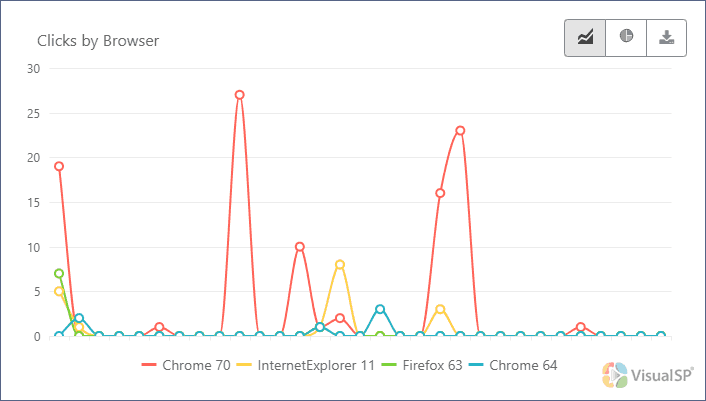
Implement your evergreen training program
You have created the 3 training programs: weekly Q&A classes, daily email tips, and in-context walkthroughs. Now, to implement your evergreen training program, combine them and run them concurrently.
- Present a weekly Q&A class once every seven days. Considering the size of your planned curriculum, overtime, reduce the duration of sessions. At the start, classes may last 60 minutes, after 3 months, they may last 30 minutes, after 6 months they be lasting 15 minutes. By this stage, most of the agenda will be dedicated to answering questions from users and online webinars would be enough. Get more insights on how to turn weekly Q&A classes into an established habit in your organization.
- Broadcast an email daily-tip every 24 hours during working days. Since it usually takes less than 5 minutes to view a daily tip, it is easy to turn the consumption of these training content items a habit. If you want the habit to sustain, daily is the right frequency.
- Install a contextual help system and make in-context walkthroughs accessible at all times. This makes user training, help, and support always available. Automated user training is the main building block of a successful evergreen training program. With time, proficiency can only get better.
The frequency timeline may look as follow.

Adjust your efforts to prioritize your objectives accordingly. You don't need to get everything exact from the beginning. The outcomes of what you do now will always help you decide what to do next; there will always be changes to implementations as you move along.
Stick to the execution schedule. A well implemented evergreen training program does help users gradually develop proficiency for Office 365, which helps you attain the business objectives that the platform delivers.
In time, your business will make return on the technological investment and your workforce will stay ahead of the digital innovation curve.
Invest enough time and effort to make sure that an evergreen training program remains a permanent feature of your digital workplace.
An evergreen training program is just a part of the overall effort to ensure Office 365 adoption; to learn about the additional activities that are indispensable to digital adoption, read our latest free e-book: Helping Employees Use SharePoint & Office 365 to the Fullest: The Essential Guide to Digital Adoption Success.
To see VisualSP in action and learn how it works, request a live demo here.